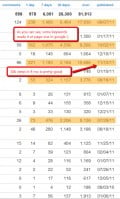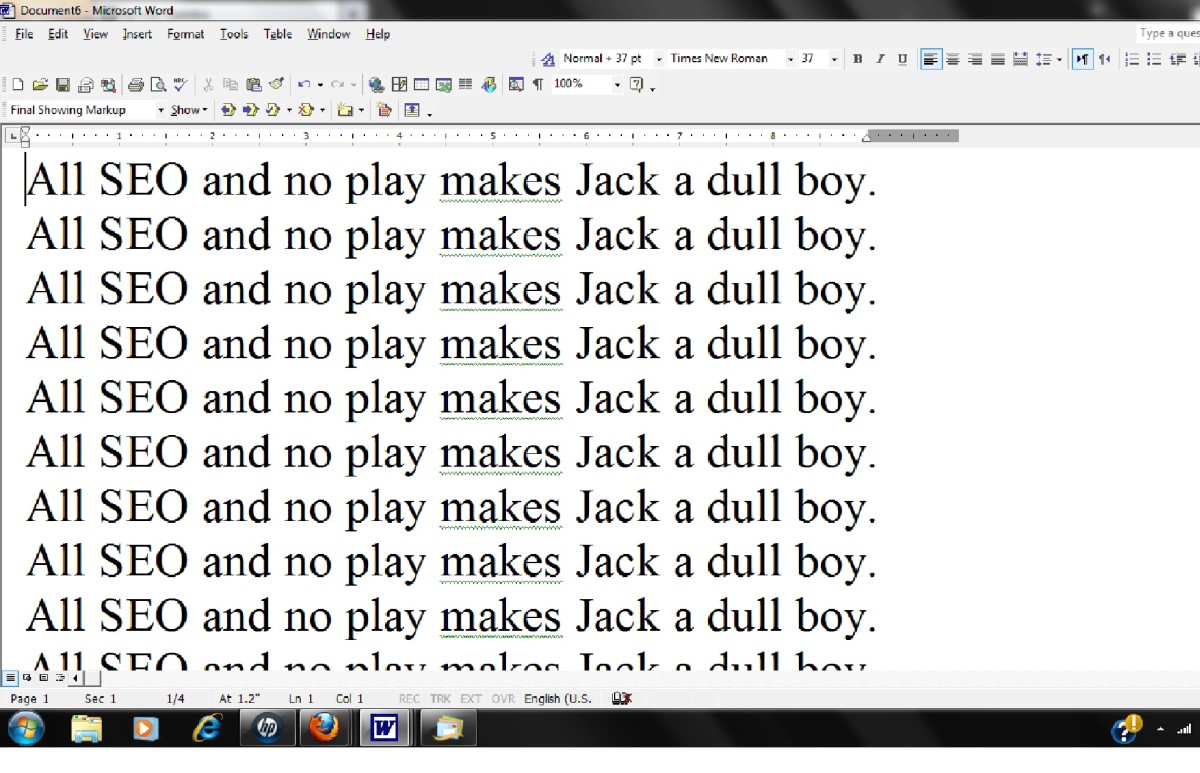Google Keyword Tool Common Research Mistakes
Keyword research
After reading a lot and I mean A LOT of keyword research techniques and trying some for myself. I realized that people often had the wrong view of Google keyword tool. There were also some simple mistakes that persons often made, which then lead readers astray (not intentionally I'm sure). Then they wonder what they have done wrong! I will discuss and rectify some of these dreaded mistakes which can be a horror when performing keyword research for search engine optimization (SEO).
Firstly, I should point out that Google's keyword tool was not made for doing keyword research for websites. But for advertisers using Google Adwords. Google Adwords is basically the links that some search results may yield before the organic results (the websites that are not paid to show up via Adwords). The paid links are called sponsored links. People actually pay Google to display these links.
Don't be dishearten by this though, the tool gives lots of useful info when it comes to choosing keywords for a website as I will discuss later. So lets get started!
Google Adwords
- Reading Sanctuary
This is the second book in the hunger games series by Suzanne Collins Catching Fire is available here in PDF form. - Google Pay Per Click Advertising Services - What is Google Adwords
The Google Adwords pay per click advertising program, when it is suitable to use for your business.
Advance Options
Firstly lets head to the google keyword tool website by clicking the hyperlink.
Type in your desired keyword or key phrase under 'Word or phrase'. There is also a website section which suggests keywords for a given webpage. Now to set advance settings. Select the advance options tab.
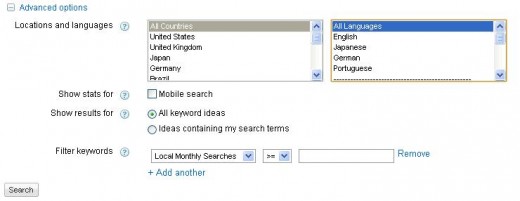
If you only want to check information for keywords in a specific country, select that country from the first list. On the other hand if you want information on specific keywords from a certain language select that language from the list to the right.
We now move on to Mobile search. Check 'Show stats for' mobile search if you are optimizing for a mobile audience but most likely you aren't so leave this blank.
Next the 'Show results for' heading. The 'All keyword ideas' setting will show all the different variations of the keyword that is typed in the search section. In 'Ideas containing my search terms' shows you only the variations that also include your original searched terms.
Lastly the 'Filter keywords' setting. First, select what you want to filter from the drop down menu. Then select either the more than/equal (>=) or less than/equal (<=) signs from the following drop down. Finally enter your limiting number in the space provided.
How this setting works is by for example if your want to filter 'Global monthly searches' and find how many keywords are search for more than 2, 000 times in Google. Select global monthly searches, the more-than/equal(>=) sign and then enter 2, 000.
Personally, all I change in the advance options are that I select 'all countries' to find what my entire audience is. Then English, since the only language I know well is English. I uncheck mobile search, and I constantly switch between' All keyword ideas' and 'Ideas containing my search terms'. I choose 'all keyword ideas' when brainstorming for a random keyword but 'Ideas containing my search terms' when I am searching for or narrowing down a niche key phrase or keyword. Finally I don't touch the last setting.
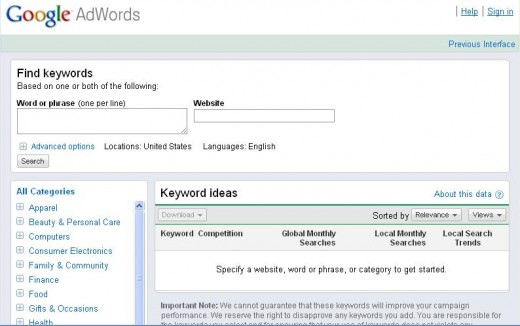
Now we get to press search! You keywords shall appear below under 'Keyword ideas'. The keywords suggested, will be organized in Tabs
Lets analyze these tabs
The default tabs are :
Keyword | Competition | Global Monthly Searches | Local Monthly Searches | Local Search Trends from left to right respectively.

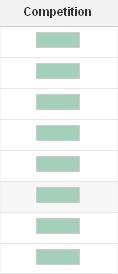
First mistake
This First mistake people make:
Some think that the competition bar represents the number of competing or optimized web pages for a chosen keyword. This simply is not true, the competition in Google keyword tool is the number of people bidding on a keyword. What this means is that this bar shows the number of people paying Google for their ads to show up for a keyword or key phrase using Adwords, and not the number of competing websites.
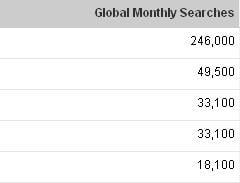
Second mistake
The 'Global Monthly Searches' tab.
It is mistaken by some that this tab shows the amount of people in the world who search for the keyword in question using any search engine. This is a also not true, this section only represents the number of people searching for a specific keyword using only Google's search engines in a month.
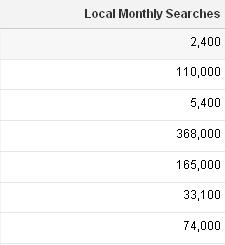
Local Monthly Search Volume
Next, the 'Local Monthly Searches' shows the amount of people, who search for a specific keywords using Google’s search engine from the chosen county as selected above from the advance setting. If 'all countries' and 'all languages' were selected this number would be the same as the 'global monthly searches'.
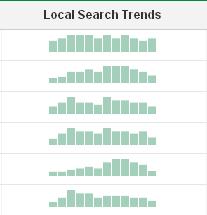
Local Search trends
The 'local search trends' heading shows how many times a keyword was search for throughout the year compared to the highest search volume for that year for the country and language you selected, in a bar chart. This can be very helpful. For example a keyword has 200,000 views a month globally. You may think this is a great keyword but sometimes when you check the trends it shows that this keyword only had traffic for this 1 month and very little for the other months. For example something that happened recently like a football world cup match . When researching keywords these bars should be as level as possible to ensure a steady stream of searches for that keyword.
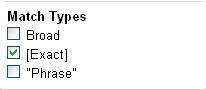
Match Types
This is VERY important. This setting is located in the right sidebar of the keyword tool. These are three match types. Broad, Exact and phrase.
These are often left out when performing keyword research because people don't know of the importance of these settings.
Lets start with Broad Match
Broad match basically shows the results for related words to your keyword. For example when checking for red cars and broad match is selected, it will show you how many searches are done for free cars, bicycles, paint, purple cars etc. Not what you wanted right! This way you end up with a high global search volume but it doesn't represent the results for the exact keyword in question. This is where the exact match comes in.
Exact match does exactly what it says! It shows how many people search for that a specific keyword using Google's search engine. For example you type in flowers and select exact match this will show how many people search for flowers and flowers only. This is what you want to select for accurate results pertaining to : Competition | Global Monthly Searches | Local Monthly Searches and Local Search Trends.
Lastly we come to Phrase match
This Shows How many people search for your keywords in a phrase. For example if you type in 'computer parts' it will show stats for phrase like 'Buy Computer parts from best buy', 'Computer parts installation' etc.
Below is a table that shows more example of these match types:
Match Types
Keyword
| Broad
| Exact
| Phrase
|
|---|---|---|---|
Car mats
| upholstery
| Car mats
| Buy car mats
|
Google Adsense
| pay per click
| Google Adsense
| Google Adsense for new websites
|
car
| tires
| car
| How to refurbish an old car
|
CPC
There are also more tabs which you may add to the interface. To access these select,'Views' which is just above the tabs we just talked about. Then select 'Customize columns'. In this tutorial I will only discuss one other add on and this the the 'Estimated Avg. CPC'. Check the box next to this title and select save. This column will now appear to the right most of the previous columns.
What this setting shows is approximately how much an advertiser will pay Google to show ads for this specific keyword. So the bigger this number the more you might be paid if someone clicks an ad pertaining to this add on your website. Getting you websites to show ads for this keyword is a whole other story.
Did you make some of the mistakes outlined in this hub?
Conclusion
This keyword tool can be very effective for Google Search Engine optimization if used correctly. But remember, it was made for advertisers and all of the values are estimates and they only apply to Google searches. I hope this revision furthered your knowledge in terms of this helpful keyword tool provided by Google, Google keyword tool!.
Cool Book The Alchemist Pdf